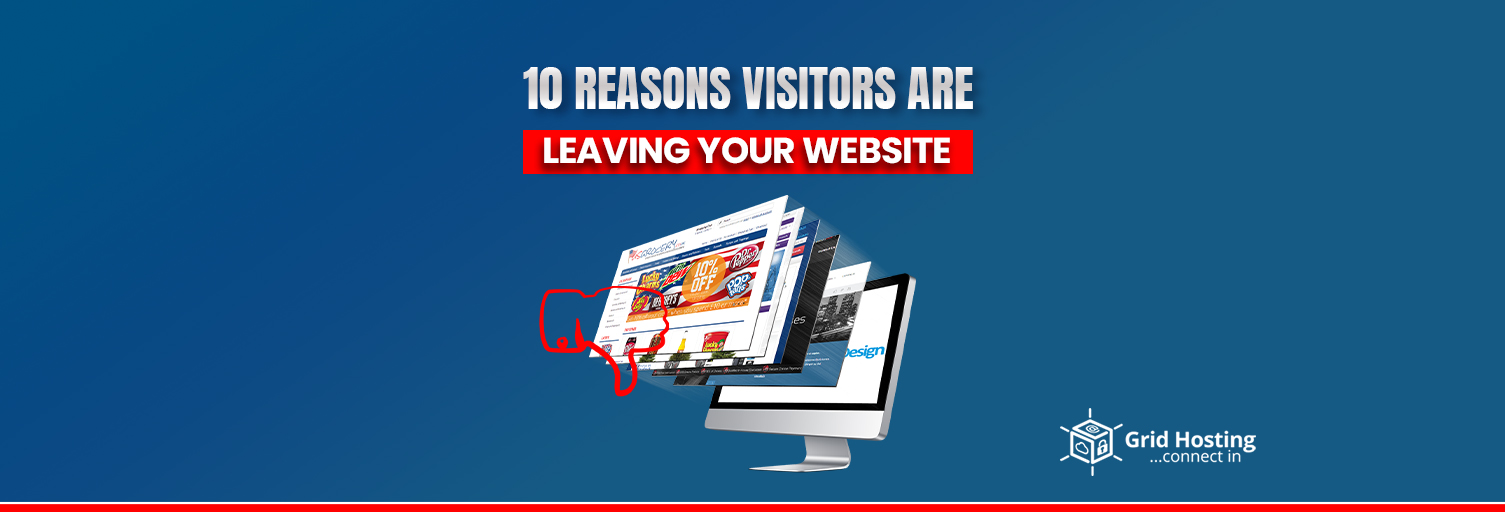EPS files are not as hard to locate as their name would suggest. Before attempting to view the file, there are a few things you need to know. First things first, though, a file with the extension. Drawing programs use eps files, or Encapsulated PostScript files, to specify how to create layouts, drawings, and images.
Programs that can open EPS files include CoralDraw, AdobeReader, EPS Viewer, and more. To open them, you can also convert them. We’ll cover several other ways to open them in addition to these in this article.
What is the EPS File?
EPS stands for Encapsulated Postscript. This file type is mostly used to store vector artwork. Unlike raster art or photos, which become jagged and unreadable when stretched to an extreme degree, vector graphics don’t use pixels and may be scaled (resized) to any extent without losing quality. In desktop publishing and graphic design, EPS files are frequently utilized for manipulating artwork such as logos and images.
History of EPS File
Encapsulated PostScript was developed by Adobe in the late 1980s, which made it a pioneer in the design industry’s picture file selection. The format was created to make it simpler to add pictures and illustrations to works that are mostly written in text. It was also allowed to render an EPS file in a preview before printing, which was not before possible.
Since EPS is compatible with the majority of popular printing hardware and image setters, it has become one of the industry standards for professional printers. Although it is still in use today, native file formats have essentially supplanted EPS technology. For visuals that require scaling, EPS files are a helpful format since they hold image-specific data.
Working With EPS Format
You need to learn how to work with this type of file now that you understand what an emasculated PostScript file is. Adobe Illustrator is certainly familiar to you if you are or plan to become a designer. Don’t worry if you can’t afford this expensive program; several other vector editing programs can assist you with EPS file formats.
How to open EPS File
Using Adobe Illustrator
Adobe Illustrator is the industry standard for working with EPS files. To open an EPS file in Illustrator, simply open the software, choose File > Open, and then find its location. Because Illustrator allows you to alter the vector elements inside the EPS file, it’s ideal for designers who need to alter or customize the material.
Opening EPS Files with Adobe Photoshop
Even though Adobe Photoshop is primarily a raster-based software, it can open EPS files. Nevertheless, when an EPS file is opened in Photoshop, it gets rasterized, or converted into pixels. The vector properties of EPS files may be lost as a result of this operation. In Photoshop, to open an EPS file, choose File > Open, pick the EPS file, and then set the desired image resolution.
Using Free Software: Inkscape
An open-source, free program for opening and editing EPS files is called Inkscape. Even while Inkscape is mostly used for working with SVG files, it can also import EPS files. If you want to open an EPS file in Inkscape, you might need to install a third-party program like Ghostscript. EPS files are interpreted by Ghostscript for Inkscape. Open Inkscape after installation, choose File > Open and then pick your EPS file. After that, you can modify the vector elements in Inkscape.
Converting EPS to Other Formats
If specialized software is not available, EPS files can be converted to PDF, PNG, or JPEG formats. This is where free online tools and converters come in handy, such as GIMP or Adobe’s free online EPS to PDF converter. Because these formats are more widely compatible, you can see and utilize the material in programs that don’t natively support EPS files.
Read More: How to Screen Record on Mac With Audio
Conclusion
The software you have on hand and your needs will determine how to open an EPS file. The best options for detailed editing are Inkscape or Adobe Illustrator. Photoshop, GIMP, or online converters will work if all you need to do is view or convert the file. Selecting the optimal strategy for your EPS files will be made easier if you are aware of each method’s capabilities.